Walking on Tokeeen: how does it work?
In this article, you’ll be able to discover how you can track your walking activity on Tokeeen. You will also see how you can enter your steps and access your different statistics.
Posted on 2018-05-01 by COil
Tags: walking habits sport physical activity natureWalking is the quintessential universal activity. As such, it is one of the most followed habits on Tokeeen. We are going to see how you can track your daily activity, enter your steps and follow your progression.
Creating and setting your “walking” habit
The first step is to create your habit, to set it as a walking-type habit and to set your goals.
Creation
First of all, go on the main list of your habits. At the top of the page, you’ll find the form to add quickly a new habit. Enter a title for your habit, such as “Walking” and confirm. You are now redirected towards the detail page of your habit which contains the setting form.
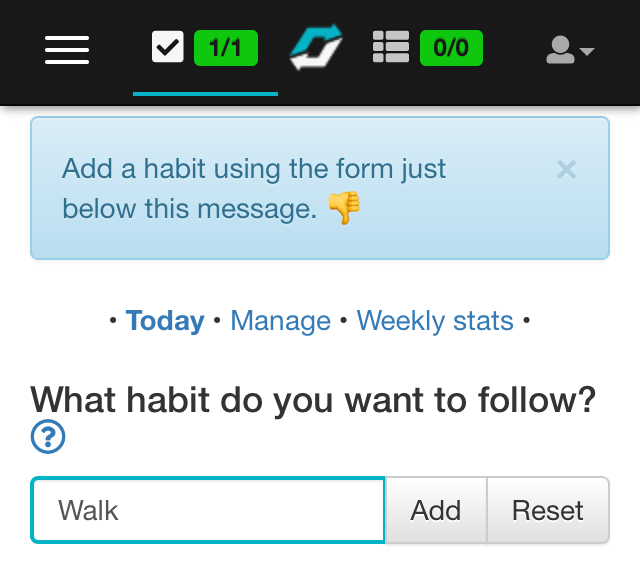
Settings
Once confirmed, you are redirected to the setting form. The first part appears as follows:
In this form, several things need to be changed:
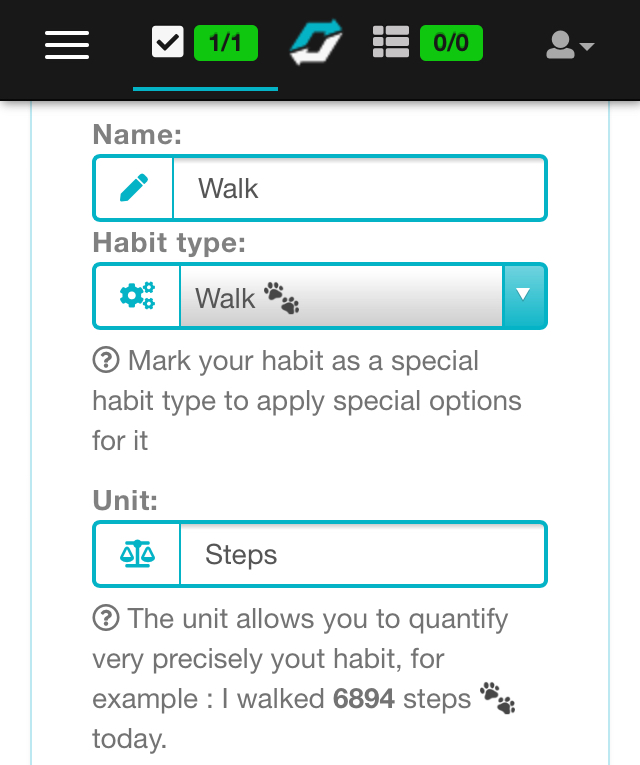
1. The type of habit
Select « walk 🐾 ». Choosing this sort of habit will allow you to add very specific options, we will come back to that point a bit further.
2. The unit
It is the unit that will enable you to follow your activity. Therefore, for a walking activity, the best one would be the step. Enter “step” in that field. This option will be automatically chosen by default if you leave the field empty.
You can also use emojis such as 👣 or 🐾!
A little further, 2 other options or settings will be of interest to you:
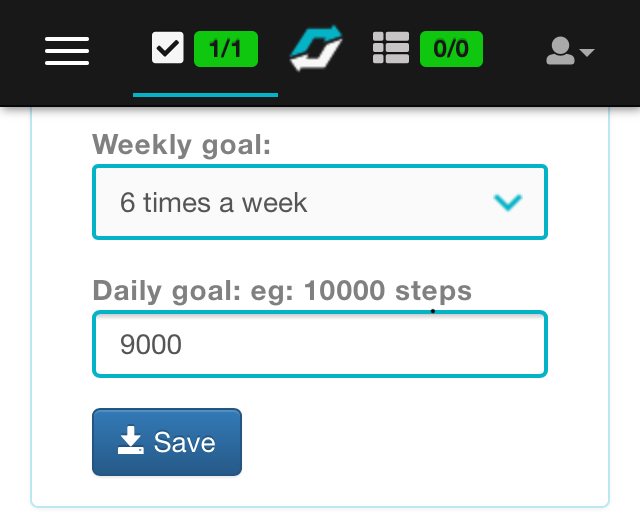
3. The weekly goal
This field refers to the number of times you want to achieve your daily goal in the week. Generally, when it comes to walking, we try to reach our goal every day of the week, but we could imagine that you might want to take a day or two off, especially if your daily goal is rather ambitious.
4. The daily goal
This setting will define the goal you want to achieve every day. Each time you will reach this goal, the corresponding day on the schedule will be automatically validated, which means it will become green, indicating that you succeeded, congrats! The goal is obviously to have as many green days as possible in the month. So, it is really important that you choose a realistic goal but still, a goal that will push you out of your comfort zone. Needless to say that over time you will be able to readjust your goal to do a bit more or a bit less, in case of particular events for a given week, for example.
So you just have to enter the needed information and then confirm it. You can obviously come back to it later to make some adjustments.
Et voilà ! Your habit is now properly configured! Let’s see how the data entry works.
Data entry
Your habit is now configured, let’s now see how to enter the data. First of all, you need to access the habit schedule. On the main list, on the habit line, click on the green icon if you have achieved your goal or if you only want access the schedule, click on the eye-shaped icon at the right of its title. If you have already marked your habit as “achieved” or “missed”, a link will be present on the name of the habit so that you can access it directly.
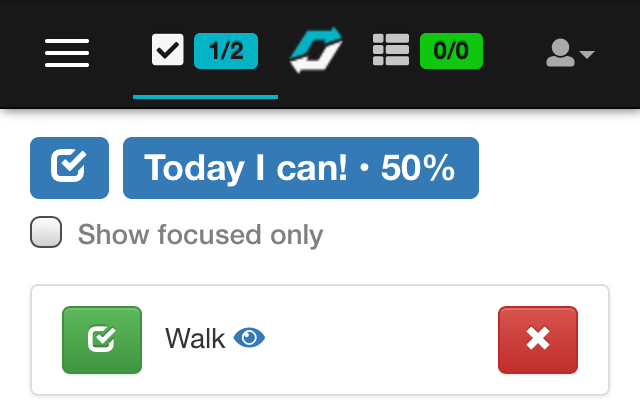
You are now accessing the habit schedule. The setting form we previously used is found just underneath.
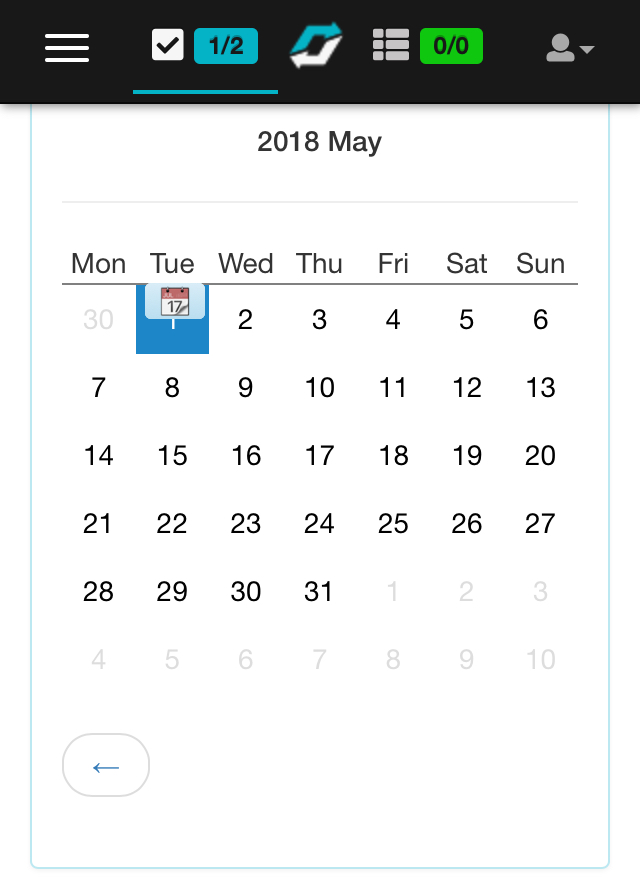
The current day will be blue by default with the 📆 icon. Then for the other days, if the goal was achieved, it will be green, light blue if a note was entered or white if nothing was entered.
Click on the current day and the following pop-up will open:
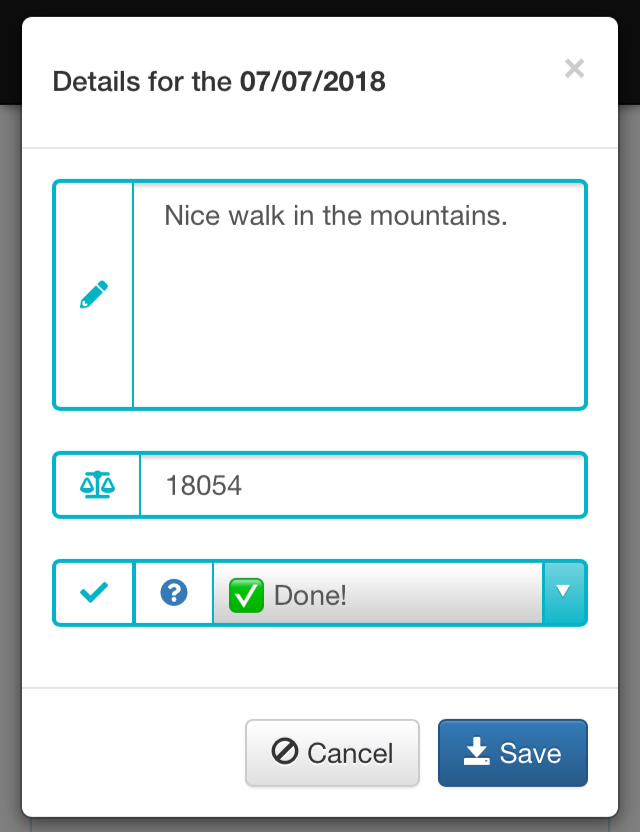
In this pop-up we can see 3 fields. The first one allows you to enter notes linked to your activity. It is free text so feel free to write down anything you want. Where did you go? With whom? How did you feel? This field will therefore allow you to create a journal of your activity, so you can later picture the context of your performances.
The second field allows you to enter your steps. The last field allows you to indicate if you succeeded in your daily goal or not. You can leave this field as it is since it will be automatically validated if the number of steps exceeds your daily goal. Enter the information and confirm. You don’t have to take notes either, it is only optional.
Congratulations! You entered your data for the first time on Tokeeen. If you reached your goal the day now appears green in the schedule. You can repeat the operation for other days if you are late. It is very quick. You can obviously not enter your steps in advance, but you can make changes later, in case you have remarks to add, if you made a mistake or if you simply forgot.
Your statistics
Current month
Now that you entered data, statistics are automatically available. Above the schedule, you can now see several indications:
- How many times you reached your goal during the month
- Your monthly total
- Your daily average
- And finally, your weekly average
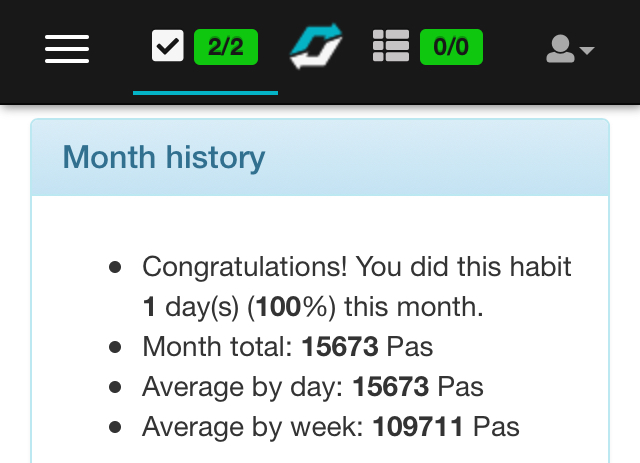
Annual follow-up
As your habit is linked to a unit, the “step”, a new under-menu is added. It is the annual follow-up, click on that link (or at the top, in the middle above the schedule).
This page is a summary of all your detailed statistics month by month since the beginning of the year and also offers projections for the end of the year so as to give you an idea of the total goal you could achieve.
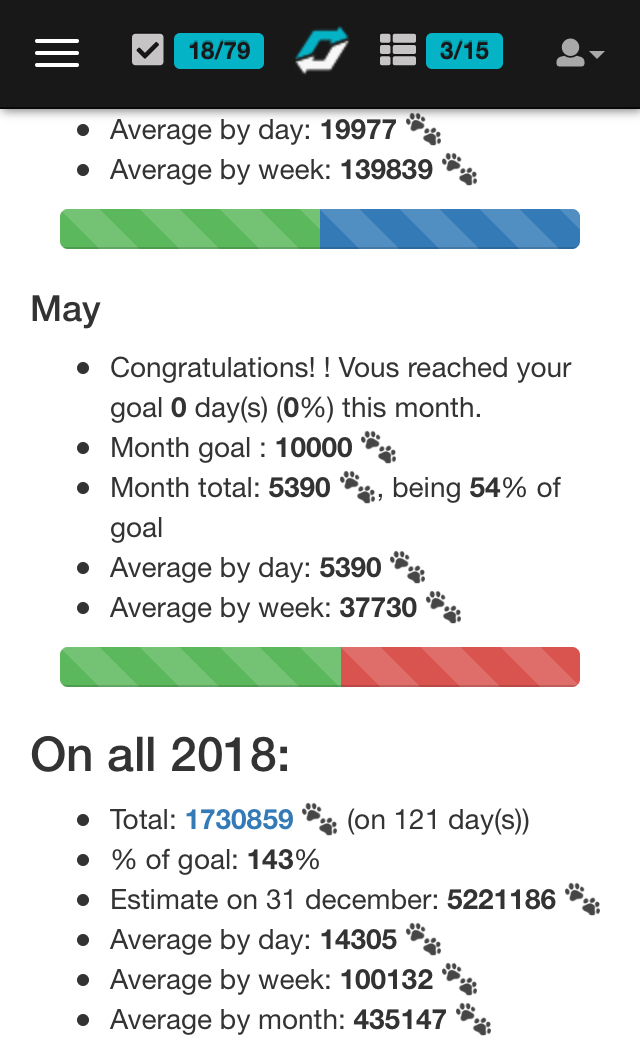
The Tokeeen challenge
As soon as you have chosen and entered a “walking” habit, you’re automatically a part of the monthly Tokeeen challenge. It is a challenge between the different members of the website and it starts again at the beginning of every month. Join us and compare your performances to the other walkers in our community!
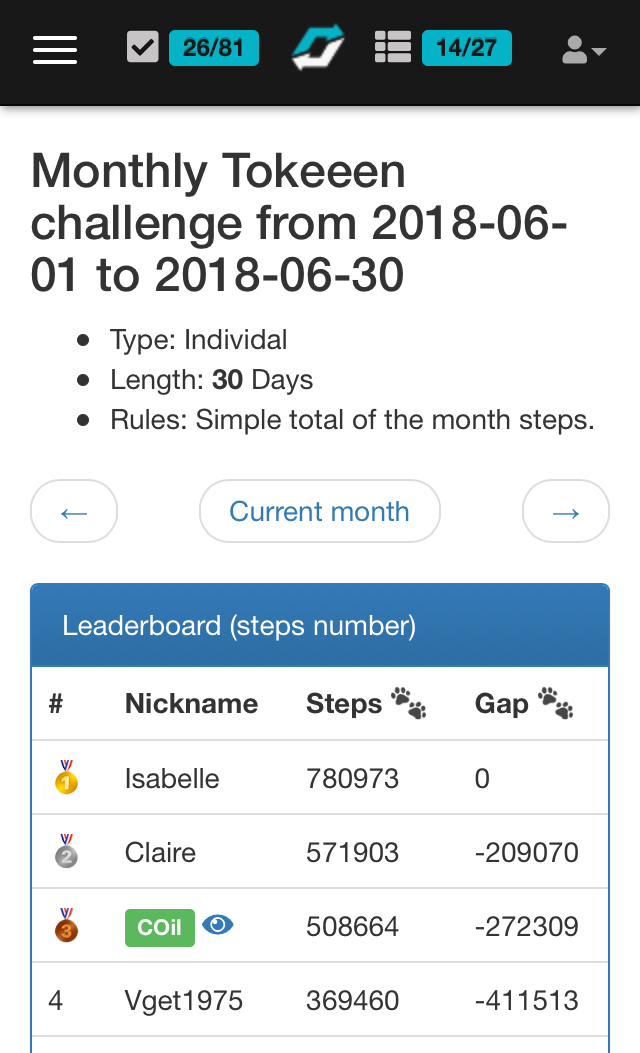
Happy walking! And see you soon on Tokeeen!!
As for now, the entering of the steps is done manually, even if it is really easy and quick to do, we plan on setting an automatic synchronisation with your favourite connected apps! Please be a little patient! 😉 Subscribe to our newsletter to be the first one to know when this option becomes available. Have fun on Tokeeen!
Call to action
- Create an account and test Tokeeen.
- Subscribe the newsletter and get notified of the official launch.
- Follow us on Twitter